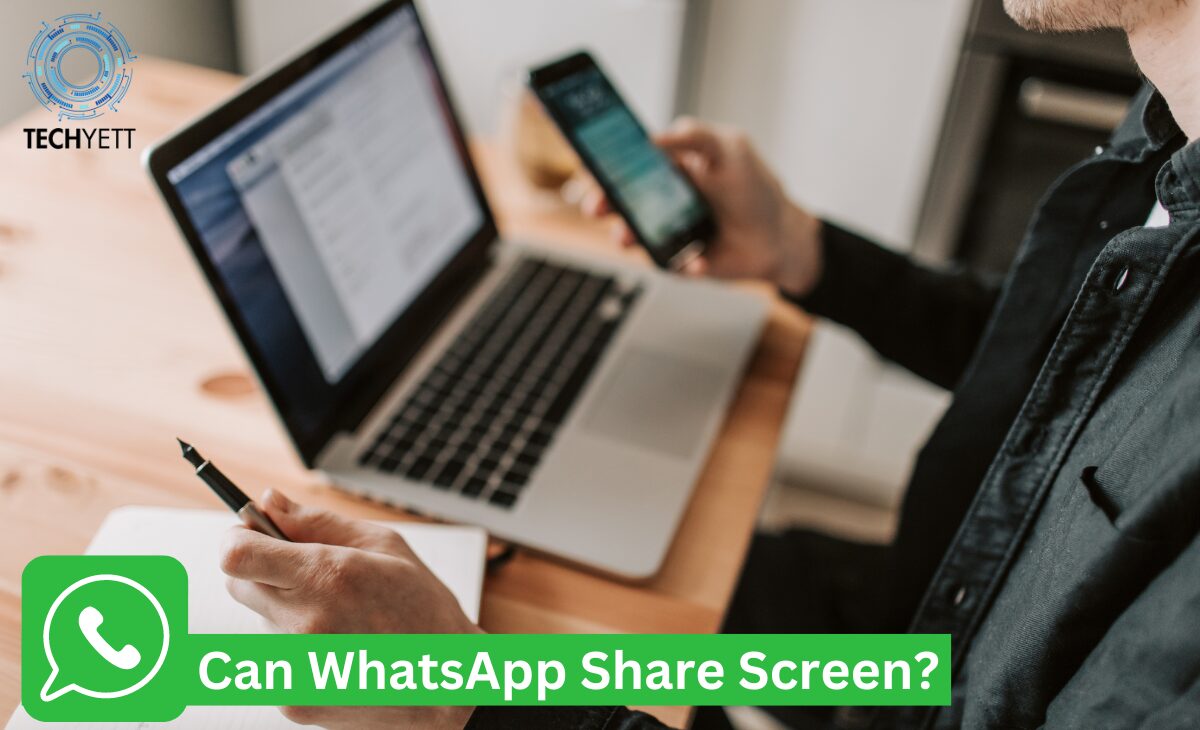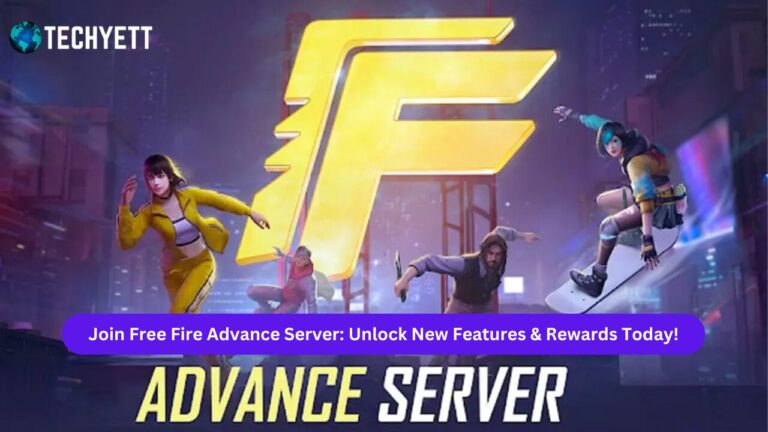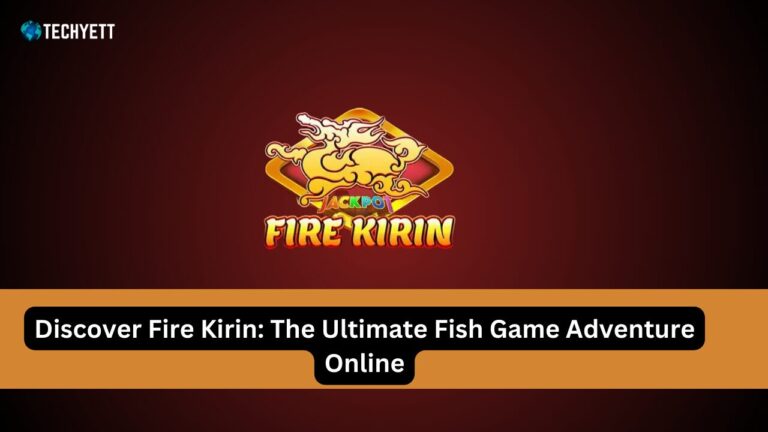With over 2 billion users worldwide, WhatsApp has become one of the most popular messaging platforms for texting, calling, and sharing files. Recently, WhatsApp has introduced a new feature – screen sharing – that makes video calls even more useful. If you’re wondering, can WhatsApp share screen, the answer is yes!
In this guide, we’ll take a closer look at how WhatsApp’s screen-sharing feature works, how you can use it, and why it’s helpful. Keep reading to learn everything you need to know!
What is Screen Sharing?
Screen sharing is a feature that allows you to share your phone or computer screen with someone else. It is especially helpful during video calls, as it lets you show what’s on your screen in real-time. For example, you can:
- Help someone with a tech problem.
- Show a presentation or document.
- Walk someone through a tutorial.
This feature is not new in the world of video calls – apps like Zoom, Google Meet, and Microsoft Teams have offered screen sharing for a while. But now, WhatsApp has joined the list of apps that support screen sharing!
Can WhatsApp Share Screen?
Yes, WhatsApp can share screens during video calls. WhatsApp rolled out this feature recently, allowing users to share what’s on their screen with the person they’re talking to.
Here’s what you need to know:
- Supported Devices: WhatsApp screen sharing is available on Android, iOS, and Windows devices.
- Video Call Requirement: Screen sharing works during WhatsApp video calls, so you need to initiate a video call to use this feature.
- Easy to Use: Once on a video call, you’ll see a screen-sharing icon that lets you share your display with a simple tap.
How to Share Your Screen on WhatsApp
Sharing your screen on WhatsApp is easy and can be done in a few steps. Follow this guide to get started:
Step 1: Start a Video Call
First, open WhatsApp and start a video call with the person you want to share your screen with. To do this:
- Open a chat with the contact.
- Tap the Video Call button at the top right of the screen.
Step 2: Enable Screen Sharing
Once the call starts:
- Look for the Screen Share button on the call interface. It usually looks like a phone screen icon.
- Tap on it, and a prompt will appear asking for permission to share your screen.
- Confirm the prompt, and your screen will start sharing with the person on the call.
Step 3: Stop Screen Sharing
To stop sharing your screen:
- Tap the Stop Sharing button on the video call interface.
- You can resume the video call normally once the screen sharing ends.
Advantages of WhatsApp Screen Sharing
There are several reasons why screen sharing on WhatsApp is a great addition:
- Troubleshooting: If a friend or family member needs help with a tech issue, you can guide them by showing your screen or viewing theirs.
- Presentations and Tutorials: You can now show presentations, documents, or even app tutorials without switching to another platform.
- Simplicity: WhatsApp already has a massive user base, so there’s no need to download a separate app like Zoom or Skype.
Comparatively, apps like Google Meet or Zoom may offer more advanced screen-sharing features, but WhatsApp’s integration makes it easier for casual users who don’t want to switch between apps.
Limitations of WhatsApp Screen Sharing
While WhatsApp screen sharing is a great tool, it has some limitations:
- Compatibility: Not all devices support this feature. You’ll need an updated version of WhatsApp and a device with screen-sharing capability.
- Privacy: Be careful when sharing your screen, as the other person will see everything, including notifications or sensitive information. It’s a good idea to turn off notifications or put your phone in Do Not Disturb mode.
- Video Quality: Screen sharing may affect the quality of the video call, especially if your internet connection is slow.
FAQs about WhatsApp Screen Sharing
1. What Devices Support Screen Sharing on WhatsApp?
WhatsApp screen sharing works on both Android and iOS devices, as well as on Windows for WhatsApp Web. However, you’ll need the latest version of the app to access the feature.
2. Can I Record My Screen While Sharing on WhatsApp?
No, WhatsApp does not currently support recording your screen while sharing. You’ll need a third-party app to record your screen, but be mindful of privacy policies when doing so.
3. Does Screen Sharing Affect Video Call Quality?
Yes, screen sharing can reduce the quality of the video call if your internet connection is slow. For the best experience, ensure you have a stable Wi-Fi connection.
4. Is Screen Sharing Available for Group Calls?
As of now, WhatsApp screen sharing is mainly available for one-on-one video calls. Support for group video calls might come in future updates.
Conclusion
So, can WhatsApp share the screen? Yes, it can! This feature is a great addition, allowing you to share your screen during video calls. Whether you’re helping a friend with a tech problem, giving a tutorial, or presenting a document, screen sharing on WhatsApp makes it simple.
Just remember to be cautious with what you share and ensure that your device supports the feature. Give it a try on your next WhatsApp video call, and enjoy the benefits of this new tool!