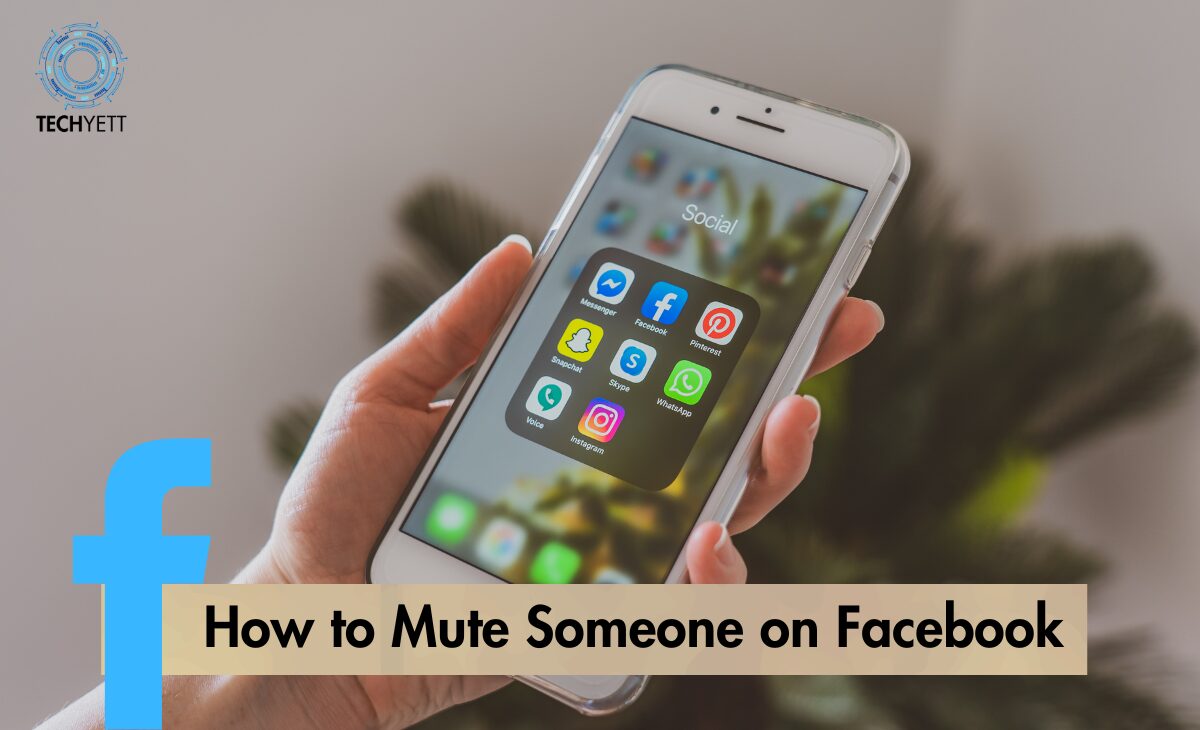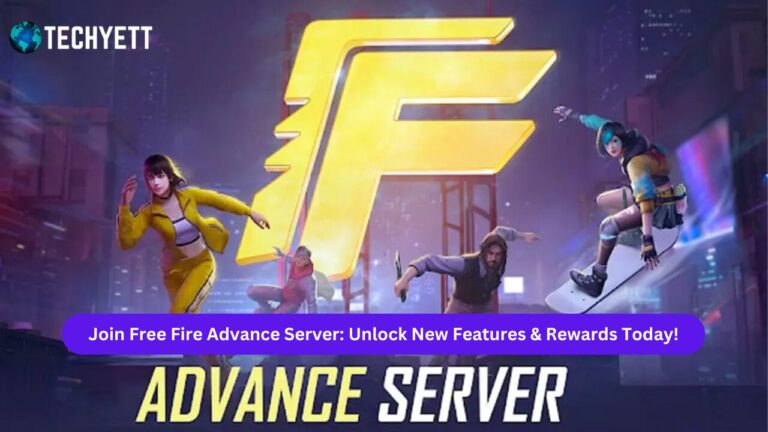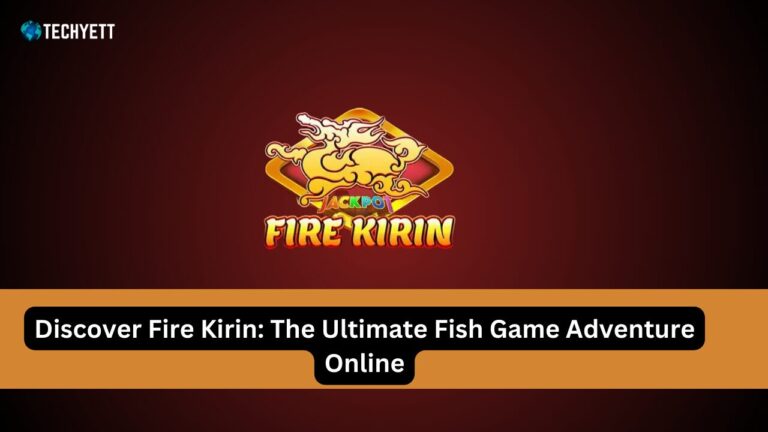Facebook is a great platform to stay connected with friends and family, but sometimes you might need a break from certain people. If someone’s posts or messages are overwhelming your feed, muting them can be a helpful solution. In this guide, we’ll explain how to mute someone on Facebook easily, without unfriending or blocking them.
What Does It Mean to Mute Someone on Facebook?
Muting someone on Facebook means you stop seeing their posts in your news feed without them knowing. This is different from unfriending or blocking, where the person might notice that you’ve cut ties. Muting is a great way to take a break from someone’s content while staying connected.
When you mute someone:
- You won’t see their posts in your feed.
- You can still visit their profile and view their posts manually.
- They won’t know that you’ve muted them.
Why You Might Want to Mute Someone
There are several reasons you might choose to mute someone on Facebook:
- Too many posts: If a friend is posting too much or sharing things that don’t interest you, muting can help you clean up your feed.
- Drama or negativity: If someone is constantly posting about negative or dramatic events, muting them allows you to maintain your mental well-being.
- Temporary break: Sometimes you just need a break from a friend’s posts for a short time.
Muting is a polite and peaceful solution that helps maintain your digital space while keeping your friendships intact.
How to Mute Someone on Facebook
Step-by-Step Guide to Muting a Friend’s Posts
Muting someone on Facebook is very easy. Here’s how you can do it in just a few clicks:
- Open the Facebook App or go to the Facebook website.
- Find a post from the person you want to mute in your news feed.
- Tap or click the three dots (⋮) in the top-right corner of their post.
- A menu will appear. Choose “Snooze [Name] for 30 days” to temporarily mute them for a month. If you want to stop seeing their posts for longer, select “Unfollow [Name]” instead.
- You have now muted their posts, and they won’t show up in your feed.
How to Mute Messages from Someone on Facebook
If someone is messaging you too often, muting their messages is another option. Here’s how to mute their messages on Facebook Messenger:
- Open the Messenger app or go to Messenger on the Facebook website.
- Go to the conversation with the person you want to mute.
- Tap on their name at the top of the chat.
- A menu will appear. Scroll down and select “Mute notifications”.
- Choose how long you want to mute notifications from this person. You can mute for 15 minutes, 1 hour, 8 hours, 24 hours, or until you manually unmute them.
Difference Between Muting, Unfollowing, and Blocking
It’s important to understand the difference between muting, unfollowing, and blocking on Facebook. Each action serves a different purpose:
- Muting: You stop seeing their posts in your feed, but they don’t know. You can still view their profile and posts manually.
- Unfollowing: Similar to muting, but it’s a long-term solution. You won’t see their posts unless you follow them again, but they won’t be notified.
- Blocking: This cuts all connections. You won’t see their profile or posts, and they won’t see yours. They also won’t be able to message or tag you.
Which Option Should You Choose?
- Mute: When you need a short break but don’t want to cause any tension.
- Unfollow: When you’re tired of their posts and want a long-term solution.
- Block: When you need to fully disconnect from someone.
What Happens When You Mute Someone on Facebook?
When you mute someone, their posts and stories will no longer appear in your news feed. However, they won’t be notified about it, and you can still see their posts if you visit their profile.
- Will They Know? No, muting is discreet, and the person won’t be notified.
- Can You Still Chat? Yes, you can still message the person and engage with their posts manually.
- How Long Does Muting Last? If you select “Snooze,” it lasts 30 days. If you unfollow, the mute lasts until you choose to follow them again.
How to Unmute Someone on Facebook
If you decide you want to start seeing someone’s posts again, you can easily unmute them. Here’s how:
- Go to the person’s profile by searching their name on Facebook.
- Tap or click the “Following” button on their profile.
- Select “Follow [Name]” or choose to stop snoozing their posts if you had only muted them for 30 days.
Now, their posts will show up in your news feed again.
FAQs About Muting on Facebook
1. Can I mute someone without them knowing?
Yes, when you mute someone, they won’t be notified, and it doesn’t affect your friendship.
2. Can I mute Facebook groups or pages?
Yes, you can mute posts from groups and pages by following the same steps as muting a friend. Just click on the three dots next to a post and choose “Unfollow [Group/Page].”
3. How long does snoozing someone last?
Snoozing lasts 30 days. After that, their posts will appear again unless you manually unfollow them.
4. Can I mute someone’s stories without muting their posts?
Yes, you can mute just their stories by tapping the three dots on their story and selecting “Mute [Name]’s Story.”
Conclusion
Muting someone on Facebook is a simple and effective way to control your news feed without creating any drama or conflict. Whether it’s their posts or messages, muting gives you the power to take a break from someone’s content while staying connected. Remember, muting is reversible, and you can unmute them whenever you’re ready to see their posts again.
For more tips on how to manage your Facebook experience, check out this helpful guide from Facebook.