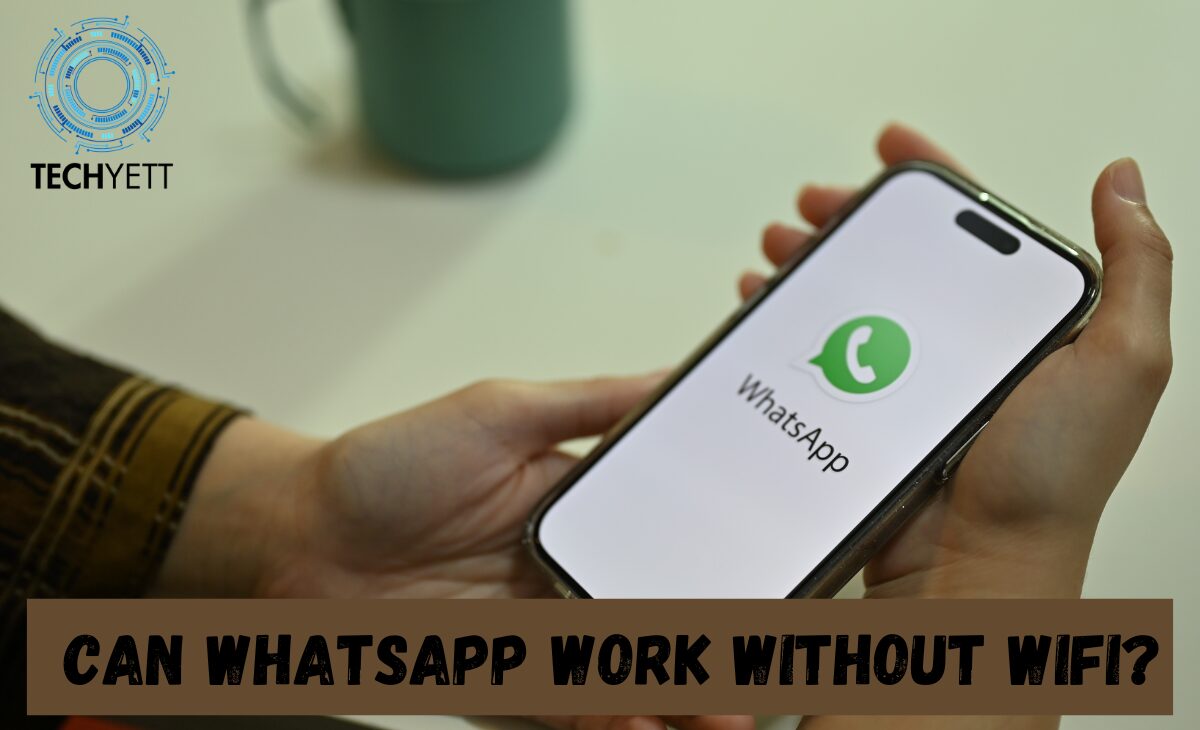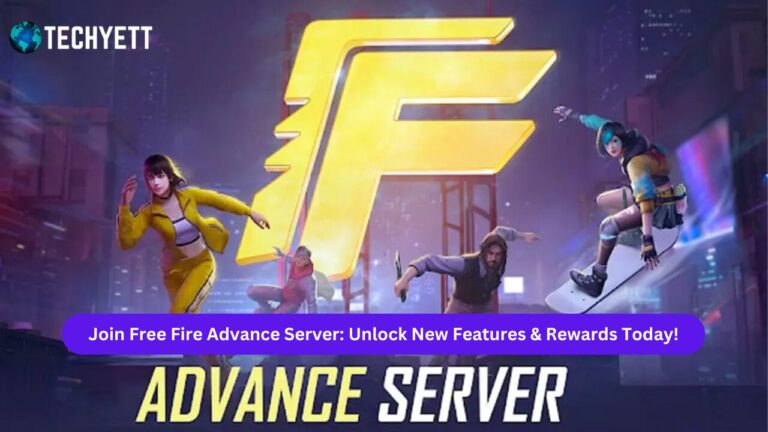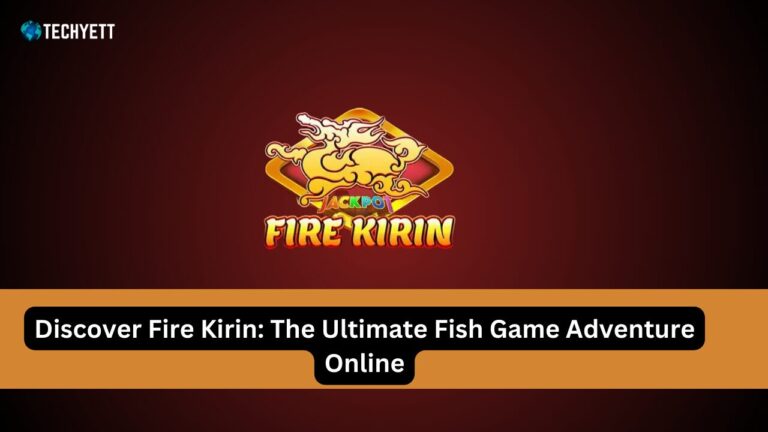WhatsApp is one of the most popular messaging apps in the world. It allows users to send messages, make voice and video calls, and share photos and videos. However, many people wonder, can WhatsApp work without Wi-Fi? This question is important because it affects how and when we can use the app.
Most messaging apps, including WhatsApp, require an internet connection. But this doesn’t always mean you need Wi-Fi. Let’s explore how WhatsApp can work without Wi-Fi and what options you have.
Understanding WhatsApp’s Connectivity Options
WhatsApp primarily connects to the internet through two methods: Wi-Fi and mobile data.
Wi-Fi vs. Mobile Data
- Wi-Fi: This is a wireless internet connection that many people use at home or in public places like cafes. Wi-Fi can be fast and often doesn’t cost extra, as long as you’re using a service you already pay for.
- Mobile Data: This is the internet connection provided by your mobile phone carrier. When you’re away from Wi-Fi, you can still access the internet using your phone’s data plan.
WhatsApp works with both types of connections. It automatically uses whatever is available. If you’re connected to Wi-Fi, WhatsApp will use that. If not, it will switch to mobile data.
Using WhatsApp Without Wi-Fi
Can You Use WhatsApp on Mobile Data?
Yes, you can use WhatsApp without Wi-Fi as long as you have mobile data enabled on your phone. Mobile data allows you to send and receive messages, photos, and videos, and make calls just like you would with Wi-Fi.
Examples of When Wi-Fi Might Not Be Available
There are many situations when Wi-Fi may not be accessible:
- Traveling: If you’re on a bus or train, you might not find Wi-Fi.
- Outdoor Activities: Hiking or camping often means no Wi-Fi signal.
- Network Outages: Sometimes, Wi-Fi at home can go down due to technical issues.
In these cases, as long as you have mobile data, you can still use WhatsApp to stay connected.
How to Set Up Mobile Data for WhatsApp
Setting up mobile data for WhatsApp is simple. Here’s how you can do it:
- Go to your phone’s Settings.
- Select “Network & Internet” or “Connections.”
- Tap on “Mobile Data” and make sure it is turned on.
- Open WhatsApp and start messaging!
Tips for Managing Data Usage
Using mobile data can lead to extra charges if you go over your limit. Here are some tips to help you manage your data usage while using WhatsApp:
- Turn off Auto-Download: Go to WhatsApp Settings > Storage and Data, and change auto-download settings to save data.
- Use Wi-Fi When Possible: Always connect to Wi-Fi when you have the chance to save your data.
- Limit Video Calls: Video calls use more data than regular calls. Try to use them sparingly.
Limitations of Using WhatsApp Without Wi-Fi
While using WhatsApp without Wi-Fi is convenient, there are some limitations to be aware of:
- Data Costs: Mobile data can be expensive, especially if you go over your limit.
- Connection Stability: Mobile networks can sometimes be slower or less stable than Wi-Fi, affecting your messaging experience.
- Features that Require Strong Connection: Some features, like video calling, require a stable internet connection to work well. If your mobile data signal is weak, these features may not function properly.
Frequently Asked Questions (FAQs)
Can WhatsApp Work Without an Internet Connection?
No, WhatsApp cannot work without any internet connection. You need either Wi-Fi or mobile data to send and receive messages.
What Happens to Messages If I Lose Connection?
If you lose your internet connection while using WhatsApp, your messages will be sent once you reconnect. They will appear with a single check mark until they are delivered.
How Can I Save Data While Using WhatsApp?
To save data on WhatsApp, you can:
- Turn off auto-download for media files.
- Use text messages instead of voice messages or video calls when possible.
- Regularly check your data usage in your phone settings.
Conclusion
In conclusion, WhatsApp can work without Wi-Fi as long as you have mobile data enabled. This is useful in many situations, such as when traveling or during network outages. However, be mindful of your data usage to avoid extra charges.
Make sure to adjust your settings for a better experience and stay connected, no matter where you are.